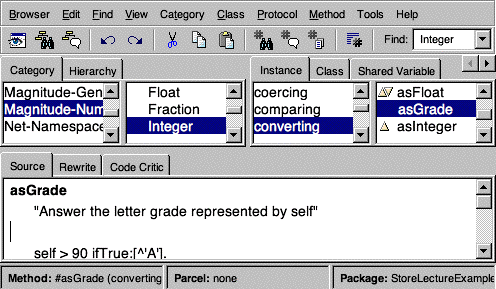|
CS 580 Client-Server Programming
Fall Semester, 2002
Store
|
|
|
|
Previous
Lecture Notes Index
Next
© 2002, All Rights Reserved, SDSU & Roger Whitney
San Diego State University -- This page last updated 16-Sep-02
|
|
Contents of Doc 5, Store
References
Source
Code Management Guide, doc/SourceCodeMgmtGuide.pdf in VW 7 installation
Store
Store
is VW source control management system
Store
uses a database to store the source code
Store
supports
- Oracle
- SQLServer
- ODBC
- PostgreSQL
- DB2
- MS
Access
These
notes use PostgreSQL a free open source database
The
class repository use PostgreSQL
Running
Your Own Local Repository
PostgreSQL
Repository
Download
& documentation
- http://www.postgresql.org/
For
instructions for install on Windows 2000
- http://people.freebsd.org/~kevlo/postgres/portNT.html
The
Store PostgreSQL drivers are part of VW7
MS
Access Repository
See
instructions at:
http://wiki.cs.uiuc.edu/VisualWorks/Store+For+Microsoft+Access
On
Sept 14, 2002 StoreForAccess was updated to correct a bug
The
more recent version of StoreForAccess can be obtained on VW Public repository
To
gain access to the repository see:
http://www.cincomsmalltalk.com:8080/CincomSmalltalkWiki/PostgreSQL+Access+Page
Using
Store
Loading
Store into an Image
Load
the StoreForPostgreSQL parcel
Use
the Parcel manager
- In
the launcher in the System menu select “Parcel Manager”
- In
the Parcel Manager Window select Developer Tools
- Scroll
the upper right window to find StoreForPostgreSQL
- Select
StoreForPostgreSQL

- Click
on the load Parcel icon.
The
“Load Parcel” icon is the left more icon on the icon bar.
Packages,
Parcels & Categories
Open
a System browser
- In
Launcher in Browse menu select “System Browser”
- Or
select the “System Browsers” icon – the third icon from the
left in the Launcher
System
browser now supports three ways to organized code:
- Categories
- Package
- Parcels
In
the System browser use the “Browser” menu to switch between viewing
the code via these methods
Category
A
collection of classes
Use
to view any class in the system
Package
A
package can contain:
- A
collection of classes
- Methods
added to classes elsewhere in system
- Prerequisite
requirements
- Actions
to perform when loaded
Development
time grouping of related code
Packages
can be stored in a repository
Can
be grouped into bundles for large projects
Parcel
File
based version of a Package
Runtime
grouping of related code
Contains
binary for fast loading
Can
be created without Smalltalk source if you wish to hide source from users
Using
Packages
Creating
a Package
Open
a System browser and set it to view packages
- In
the System Browser “Browser” menu select “Package” item
In
the System Browser “Package” menu select “New” and the
submenu item “Package”
You
will be prompted for a package name
For
this document I will use the name “StoreLectureExamples”
With
your new package selected in the System Browser “Package” menu
select “Make Current”
This
will cause any change you make anywhere in the system to be part of your
package when you are dealing with Categories
Now
you can set the browser to show categories until you are ready to save your
code to the repository
Adding
Code to a Package
Assumptions
- You
can created a package
- You
have made the package the current package
- You
are viewing code in Category mode
- You
have a System browser open
We
will
- Make
a change to an existing class
- Add
our own class
Changing
an Existing Class
Go
to the Integer class
- Type
“Integer” in the find box and hit return
Add
the asGrade method to the converting category
asGrade
"Answer the letter grade represented by self"
self > 90 ifTrue:[^'A'].
self > 80 ifTrue:[^'B'].
self > 70 ifTrue:[^'C'].
self > 60 ifTrue:[^'D'].
^'F'
In
the bottom of the browser you should see that method is in your package. See
below.
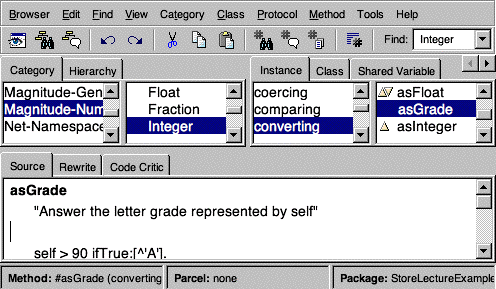
Browser
Level Source Control
The
System browser provides some source control without dealing with Store
To
see this functionality
- Modify
the asGrade method changing 90 to 95
- Save
the method
- Change
80 to 85 and save the method
- Change
70 to 75 and save the method
Now
click on the “Undo” icon to undo the last change
You
can rollback all the changes to asGrade with the undo icon
Use
the redo icon to redo each change

To
see the history of all changes to asGrade
While
asGrade is selected, in the browser “Method” menu select
“Browse Versions”
Creating
a New Class
Create
a new category for your new class
- In
the Browser “Category” menu select the “New” menu
Then
create a new class
For
the notes & class demo I will use the following class.
Smalltalk defineClass: #BankAccount
superclass: #{Core.Object}
indexedType: #none
private: false
instanceVariableNames: 'balance '
classInstanceVariableNames: ''
imports: ''
category: 'Store-LectureNotes'
BankAccount class methodsFor: 'instance creation'
new
^super new initialize
BankAccount methodsFor: 'accessing'
balance
^balance
deposit: aNumber
balance := balance + aNumber
withdrawl: aNumber
balance := balance - aNumber
initialize
balance :=0
Connecting
to the CS580 Store Repository
Before
saving a package we must connect to the repository
To
connect to the CS580 repository on rugby.sdsu.edu your machine needs a
connection to the Internet
In
the Launcher Store menu select the “Connect to Repository” item
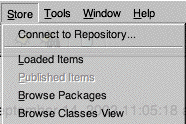
First
Time Connection
In
the “Connect to Database” window:
For
Interface select PostgreSQLEXDIConnection
For
Environment type rugby.sdsu.edu_cs580
Contact
me for a username and password
Keep
BERN as owner of the table.
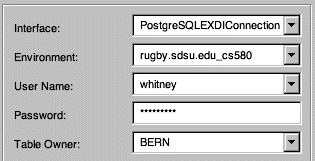
If
you click on the “Save...” button you can give the settings a name
to make it easier to connect later.
Now
click on the “OK” button to connect to the repository
If
all went well you are now connected to the repository. If you do not get any
errors you will be connected.
Viewing
Existing Items in the Repository
Once
you are connected to a repository you can view its contents
In
the Launcher’s “Store” menu select “Published
Items”
The
resulting window will show you the contents of the repository. When you select
a package you will see the different versions of the package. When you select
version you see the comment for that version. When a version is selected you
can either right click in the upper right window or use the File menu to load
that version into your image.
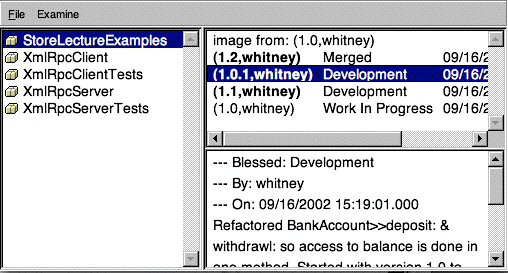
Putting
a Package into the Repository
To
put a package into a repository
- Open
a System browser if one is not currently open
- Use
the Package view (Browser menu item “Package”)
- Select
the package you wish to publish
- In
the browser “Package” menu select the item “Publish...”
- Enter
your commit comment in the “Publishing package” window
- Click
on the publish button
There
are a number of other useful things one can do like merge different versions of
a package. However, you should know enough to read the manual to find out how
to do that.
Copyright ©, All rights reserved.
2002 SDSU & Roger Whitney, 5500 Campanile Drive, San Diego, CA 92182-7700 USA.
OpenContent license defines the copyright on this document.
Previous
 visitors since 16-Sep-02
Next
visitors since 16-Sep-02
Next